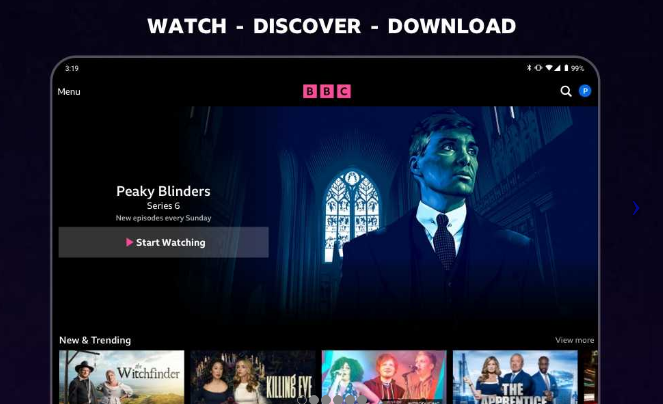BBC iPlayer is a treasure trove of British television, offering live channels, catch-up content, and exclusive shows. While it’s readily available on computers and mobile devices, watching on a larger screen enhances the experience. Here’s how to connect BBC iPlayer to your TV, no matter what type of television you have:
Methods to Connect:
- Smart TVs:
- Built-in App:Most modern Smart TVs (especially those sold in the UK) have the BBC iPlayer app pre-installed.
- Navigate to your TV’s app store or app library.
- Look for the BBC iPlayer icon. If it’s not immediately visible, use the search function.
- Launch the app and sign in with your BBC account visit the website bbc.com/tvcode.
- If the App Isn’t Available:If you can’t find the app, your TV model may be older or not compatible. In that case, try one of the other connection methods.
- Built-in App:Most modern Smart TVs (especially those sold in the UK) have the BBC iPlayer app pre-installed.
- Streaming Devices:
- Popular Options:Many streaming devices seamlessly support BBC iPlayer:
- Amazon Fire TV Stick/Cube:Download the iPlayer app from the Amazon Appstore.
- Roku:Find the iPlayer app in the Roku Channel Store.
- Apple TV (4th generation and later):iPlayer is available in the App Store.
- Google Chromecast with Google TV:Install the iPlayer app from the Google Play Store.
- Installation and Use:
- Connect your streaming device to your TV and ensure it’s connected to the internet.
- Navigate to the device’s app store.
- Search for and install the BBC iPlayer app.
- Open the app and sign in to your BBC account.
- Popular Options:Many streaming devices seamlessly support BBC iPlayer:
You May Also Like-Channel 4 Password Recovery Demystified: Your Guide to c4.tv/code.
- Gaming Consoles:
- Supported Consoles:You can usually find the iPlayer app on these platforms:
- PlayStation:Available in the PlayStation Store (PS4 and PS5).
- Xbox:Downloadable from the Microsoft Store (Xbox One and Xbox Series X/S).
- How to Get Started:
- Turn on your console and connect it to the internet.
- Visit the console’s respective store and search for BBC iPlayer.
- Install the app, launch it, and log in with your BBC account.
- Supported Consoles:You can usually find the iPlayer app on these platforms:
- HDMI Connection (for Laptops/PCs):
- Simple Setup:
- Connect an HDMI cable from your computer’s HDMI port to an available HDMI port on your TV.
- Use your TV remote to select the correct HDMI input source.
- Your computer’s display should mirror on the TV screen. Open a web browser and go to the BBC iPlayer website to start watching.
- Note:The video quality might not be as high as the other options, but it’s a practical workaround if other methods aren’t possible.
- Simple Setup:
You May Also Like-Unlock a World of Kid-Friendly Videos: How to Activate YouTube Kids on Your TV visit the website kids.youtube.come/activate.
Troubleshooting Tips:
- Account Issues:Make sure you’ve created a free BBC account. You may need to verify your email address.
- Location Restrictions:BBC iPlayer is primarily for UK viewers. If you’re outside the UK, you might need a VPN service that offers UK servers to access the content.
- Internet Connection:A stable internet connection is essential for smooth streaming.
- App Updates:Regularly update the iPlayer app on your chosen device to ensure optimal performance.
Enjoy BBC iPlayer!
With these methods, you should be able to enjoy the vast array of content available on BBC iPlayer right on your TV. Whether it’s catching up on your favorite dramas or watching live events, the bigger screen definitely adds to the viewing pleasure.